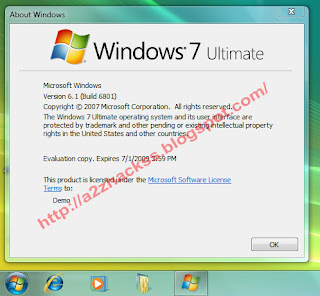How to recover deleted files
You can download it from its main web site or from this link: http://www.snapfiles.com/download/dlrestoration.html/
Another very useful tool for the cases in which files have been accidentally erased, is the PC Inspector File Recovery. This program is very helpful, because it is able of recovering deleted files, lost information and, inclusively, lost units. It possesses various functions that are able of fixing damaged files and even recover other such as: AVI, BMP, DOC, EXE, GIF, HTML, MID, MOV, MP3, TAR, TIF, WAV, ZIP and others. It also offers the possibility of guiding and helping you, where an assistant will indicate you the right steps you should follow to recover you data. The PC Inspector File Recovery is compatible with systems that have FAT12, 16, 31 and NTFS files, able to recover files since their original dates; besides, it can be set to save the recovered files in other units plugged into the local network and it even offers you the possibility of recovering them when they do not even have the title of the files that have been completely erased. The program works detecting the structure of the hard drive’s partitions automatically, even though the starting sector is completely damaged and it incorporates the interface of a simple use that analyzes the hard drive and picks up files that can be recovered in a list. You can download it from this link or you can also go to its main web site:
Another very functional program is the Handy Recovery. This is a very easy – to – use software which allows you to recover lost data and is designed to restore the files that have been accidentally erased from the hard drive or, also, from floppy disks. It works during accidents such as: virus attacks, unexpected power cuts and software errors when splitting or formatting the hard drive, it also works directly with files that have been erased by an accident with the recycle bin. With the Handy Recovery you can see the erased files in a tree shape just like the Windows Explorer’s interface does it.
This program finds the files through their names or mask and determines the percentage of recovery and the possibility of it been completely unrecoverable.
It has support for several languages, including English and Spanish