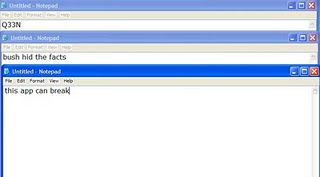Matrix Falling Code Effect – Notepad CMD (.BAT) Tricks
Inspired by the movie Matrix, this falling code trick is extremely popular on social networking websites. Copy and paste the code given below in Notepad and save the file as “Matrix.bat” or *.bat.@echo offcolor 02:tricksecho %random%%random%%random%%random%%random%%random%%random%%random%echo %random%%random%%random%%random%%random%%random%%random%%random%echo %random%%random%%random%%random%%random%%random%%random%%random%goto tricksUpon running the bat file, you will see the “Matrix falling code” effect.Create a Harmless Funny Virus with Notepad-Continuously eject CD/DVD drives
This VBS trick will create a code which will continuously eject all your connected Optical drives. If you put them back in, it will pop them out again. Copy this code and paste it in Notepad as Virus.vbs or *.vbs.Set oWMP = CreateObject(“WMPlayer.OCX.7″)
Set colCDROMs = oWMP.cdromCollection
do
if colCDROMs.Count >= 1 then
For i = 0 to colCDROMs.Count – 1
colCDROMs.Item(i).Eject
Next
For i = 0 to colCDROMs.Count – 1
colCDROMs.Item(i).Eject
Next
End If
wscript.sleep 5000
loop
Double click to open this file and you will be impressed by this awesome trick.Make a Personal Diary(Log) with Notepad (Easter Eggs)
You can use this trick to create a personal log with Notepad which will automatically include the current date and time before your note. To do so, open Notepad and type .LOG in capital letters and press Enter. Save the file. Now, every time you open this file, notepad will automatically insert the current time and date before the note. Just enter your note and save the file each time after making an entry.All these Notepad tricks are totally harmless and would not harm your PC in any way. To close any of the VBS trick given, open task manager and close the wscript.exe process. These tricks work on Windows 7, Windows Vista and Windows XP.Make your Computer Talk
Have you ever wondered how can you make your computer speak whatever you input to it like in the movies. Would it not be fun? If only it was possible! Rejoice, because now it is possible. Well, if you wish to know how to do this, then you have come to the right place. With this trick, you can create a script in Windows which will make your computer speak whatever you input to it.
To create one such talk script, follow the steps given below:-
- Open Notepad.
- Copy and paste the exact code given below.
Dim Message, Speak
Message=InputBox(“Enter text”,”Speak”)
Set Speak=CreateObject(“sapi.spvoice”)
Speak.Speak Message
3. Click on File Menu, Save As, select All Types in Save as Type option, and save the file as Speak.vbs or “*.vbs”.
4. Double click on the saved file, a window will open like the one in the image. Enter some text in enter text column and click OK.
Now your Computer will speak / talk what you typed in Step 4. Try it yourself. Windows Compatibility: This VBS file can be executed on all versions of Windows including Windows XP, Windows Vista and Windows 7.
Personal Experience: I personally showed this trick to many of my friends and they were literally left awestruck. You too can impress your friends by making your PC talk and be the Computer Wiz.
Make your Computer Welcome You
Do you watch movies? Have you always loved the way how Computers in movies welcome their users by calling out their names? I bet that you too would want to know how you can achieve similar results on your PC and have a computer said welcome.
Also:
Make your Computer Talk Then you are at the right place, this article describes exactly how you can make your computer welcome you like this.
With this trick, you can make your Computer welcome you in its computerized voice instead of having a human said Welcome. You can make your Windows based computer say “Welcome to your PC, Username.”
Make Windows Greet you with a Custom Voice Message at Startup
To use this trick, follow the instructions given below:-
- Click on Start. Navigate to All Programs, Accessories and Notepad.
- Copy and paste the exact code given below.
Dim speaks, speech
speaks=”Welcome to your PC, Username”
Set speech=CreateObject(“sapi.spvoice”)
speech.Speak speaks
3. Replace
Username with your own
name.
4. Click on
File Menu,
Save As, select
All Types in
Save as Type option, and save the file as Welcome.vbs or “*.vbs”.
5.
Copy the saved file.
6. Navigate to
C:\Documents and Settings\All Users\Start Menu\Programs\Startup (in Windows XP) or to
C:\Users\ User-Name\AppData\Roaming\Microsoft\Windows\Start Menu\Programs\Startup (in Windows 7 and Windows Vista) if C: is your System drive.
7. Paste the
file.
Now when the next time you
start your computer, Windows will welcome you in its own computerized voice.
Note: For best results, it is recommended to change
sound scheme to
No Sounds.
You can change the sound scheme to No Sounds by following the steps given below:-
- Go to Control Panel.
- Then click on Switch to Classic View.
- Then Click on Sounds and Audio Devices.
- Then Click on the Sounds Tab.
- Select No Sounds from the Sound Scheme option.
- If you wish to save your Previous Sound Scheme, you can save it by clicking Yes in the popup menu.
- Click on OK.
Try it yourself to see how it works. In my personal opinion, this is an excellent trick. Whenever I start my PC in front of anybody and the PC welcomes me, the fellow is left wondering how brilliant a computer do I have.
Notepad Tricks and Tips
With these tricks, you will be able to find out the tricking ability of Microsoft Notepad. But before that, do you know:-
- The number of the flight that attacked World Trade Centre?
- How much control the President of United States has over Microsoft?
- How worried Microsoft is about their reputation?
Well if you don’t, you will know the answers to all these questions after trying these tricks.
Trick/Answer 1
The number of flight that attacked the World Trade Centre was Q33N.
You might ask what is the trick in that. We could have searched it on the net in an instant. But this is not the trick. The trick starts now:-
- Open Notepad.
- Type in Q33N.
- Change the font size to 72 by clicking on Format and selecting Font in the Menu Bar.
- Also select Wingdings as your Font.
- Click on OK to see the trick.
Note: Change back to your default font.
Trick/Answer 2
Well the President of United States is undoubtedly one of the most powerful man. No one dares to test it. But now that Bush is no longer the President, ………we would. To test his authority over Microsoft, follow the steps given below:-
- Open Notepad.
- Type in “bush hid the facts” without quotes.
- Save the notepad file as test.txt or *.txt.
- Reopen the file to know the results.
Trick/Answer 3
Well, most people think reputation is everything and the top brains at Microsoft are no different. To test their reputation building scheme, try the steps given below:-
- Open Notepad.
- Type in “this app can break” without quotes.
- Save the notepad file as test.txt or *.txt.
- Reopen the saved file to know the results.
Try these
notepad tricks yourself to know the results.
On a serious note, none of the flight that attacked World Trade Center had the flight number Q33N. It is just a rumor which became popular due to its peculiar nature. Moreover, did you notice some similarity in trick 2 and 3? Yes, you figured it out correctly, both of the statements have the word length pattern of 4,3,3,5 which seems to cause the bug. It is not that Microsoft is that much ‘worried’ about their reputation or the U.S. President have absolute control over Microsoft.
Note: The last two tricks work on all versions of Windows but these tricks are computer specific and might or might not work on some systems running later versions of Windows after XP.
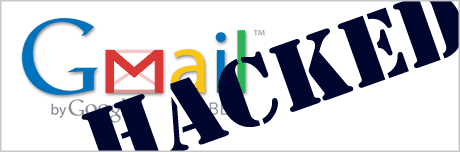



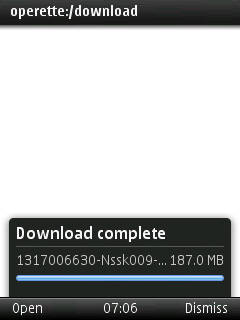



 ''
''